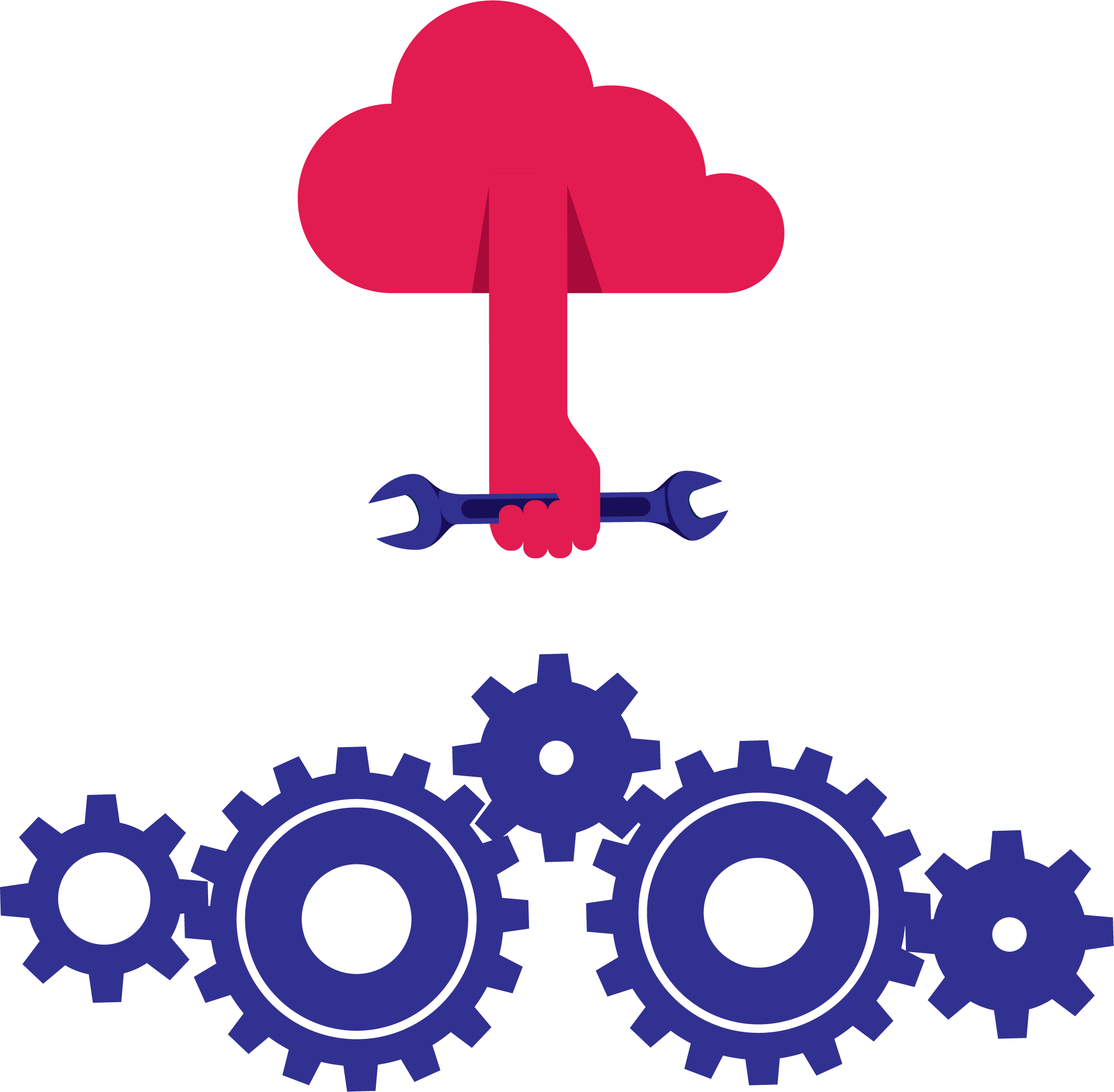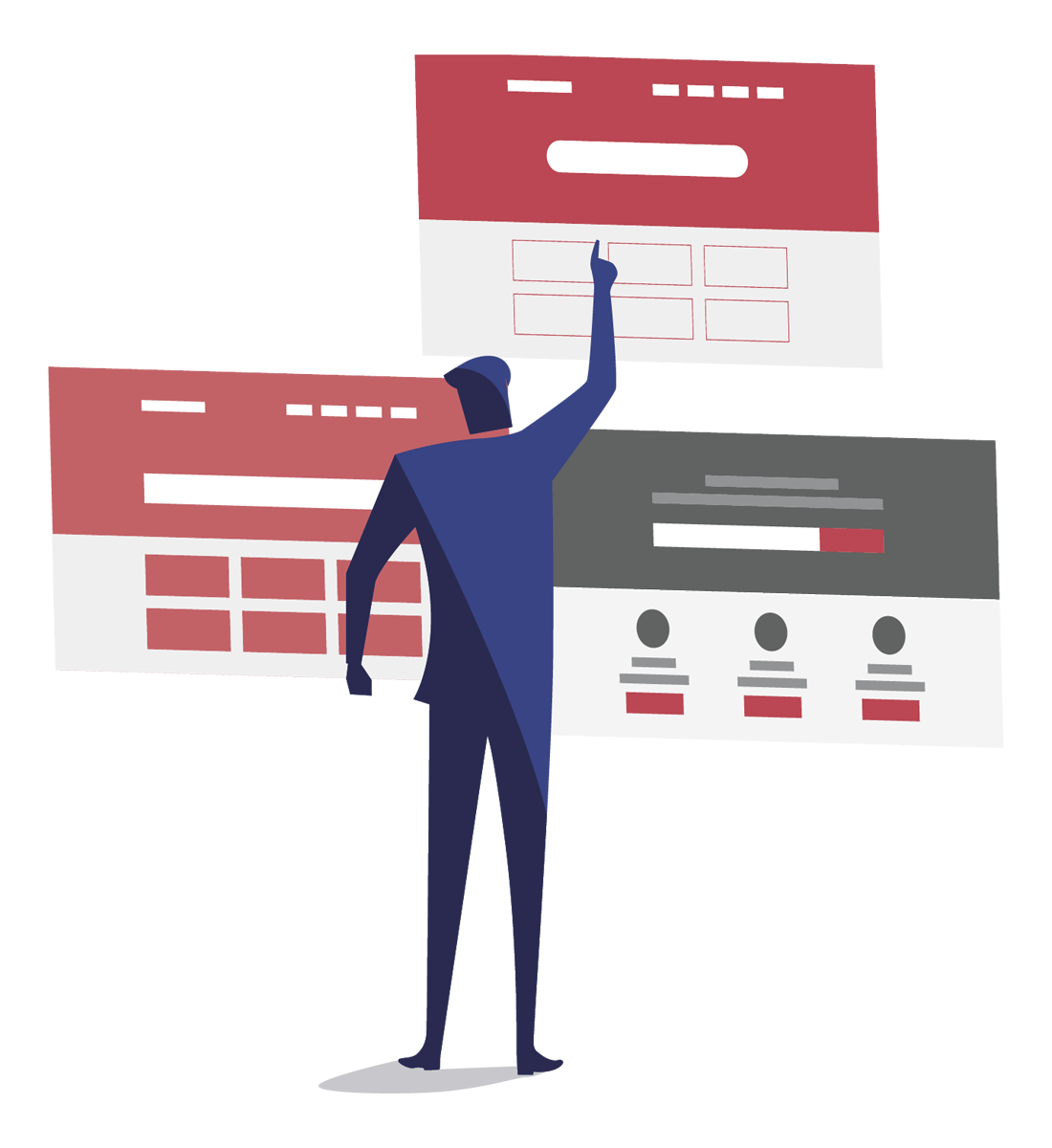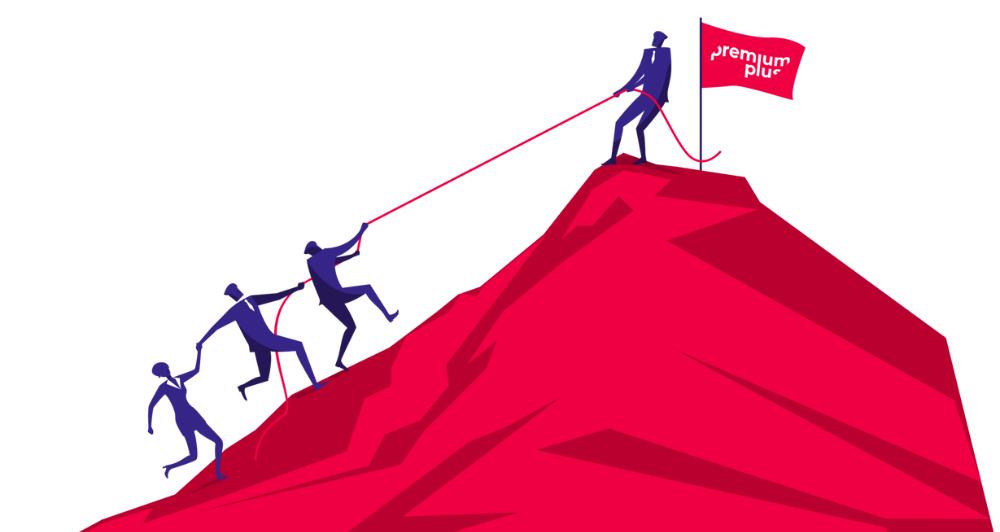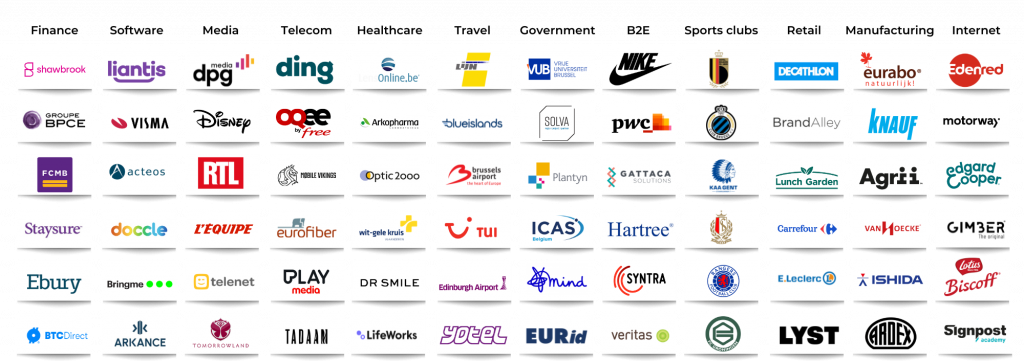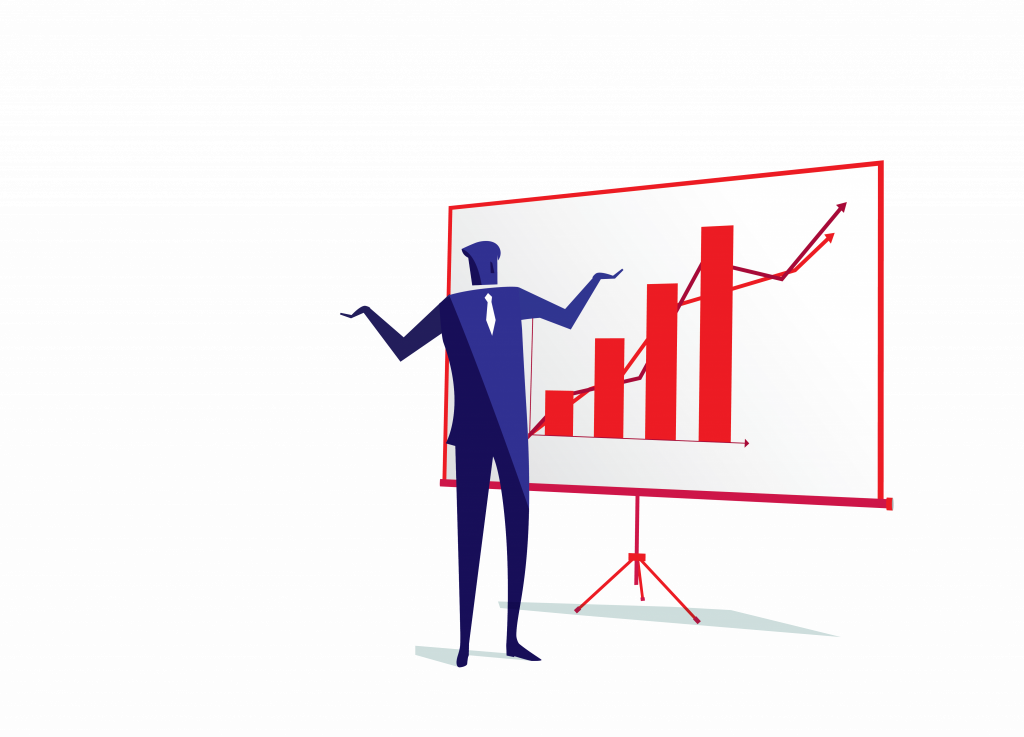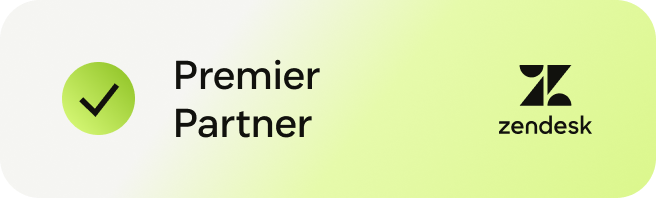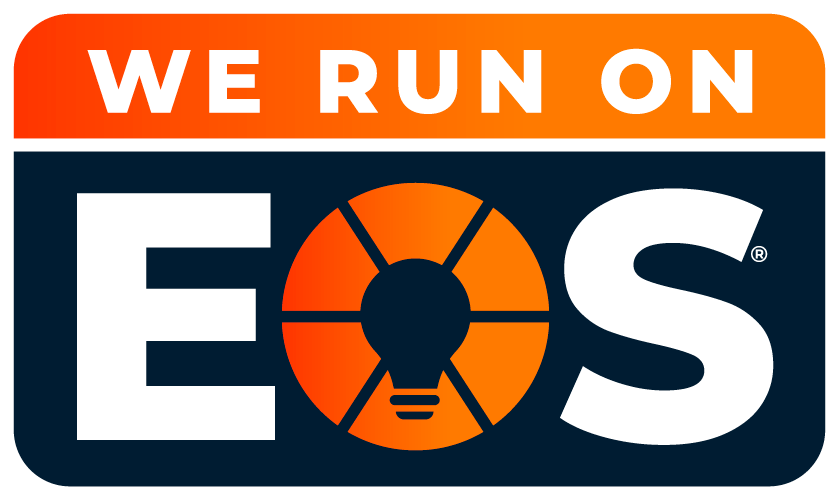Below, you’ll find the most relevant FAQs based on real user concerns. Plus, extra burning questions our Zendesk experts often hear and solve.

Expert insights in this article are provided by Bruno Muniz, CX Consultant at Premium Plus.
An experienced Customer Service Specialist, Bruno is fully certified with Zendesk, including Zendesk Explore/Reporting. He’s known for explaining complex things in simple terms, always with a smile.
What is the difference between Zendesk triggers and automations?
Zendesk triggers are event-based and execute instantly when a ticket is created or updated, matching specific conditions. Automations in Zendesk are time-based and run on a regular schedule, acting on tickets that meet time-related criteria. Use triggers for immediate actions like routing or notifications, and automations for scheduled follow-ups or reminders.
How can I prevent loops or repeated actions with Zendesk automations and triggers?
To prevent loops or repeated actions in Zendesk automations and triggers, always add a unique tag when the automation or trigger runs. Then, set conditions to exclude tickets containing that tag from subsequent cycles. This ensures each automation or trigger acts only once per ticket.
How do I control which emails become Zendesk tickets?
To control which emails generate Zendesk tickets, configure filters in your email provider (such as Gmail) to only forward relevant messages. Set up Zendesk triggers to automatically solve or delete tickets matching unwanted criteria, ensuring only important emails are left as tickets.
How can I restrict Zendesk ticket creation to registered users only?
To restrict Zendesk ticket creation to registered users, add users to your Zendesk account in advance and disable the “Anybody can submit tickets” option in the Admin Centre under People > Configuration > End users
How can I streamline Zendesk ticket triage using triggers, macros, and AI?
To streamline Zendesk ticket triage, use triggers to route tickets based on keywords or ticket properties. If Zendesk AI is enabled, automate routing using intent or sentiment analysis. When using keyword triggers without AI, be careful of false positives—tickets may be misrouted if keywords appear in the wrong context. For macros, always set the comment mode first, add your response, and update the ticket status. Add unique tags to track macro usage for reporting.
How can I create automatic time-based reminders for Zendesk tickets?
To create time-based reminders, set up Zendesk automations that monitor ticket age and status. For example, configure an automation to tag or send reminders for tickets created via WhatsApp that are older than 24 hours with no resolution. Use the “last updated” field to trigger these actions.
How do I automate Zendesk ticket closure and CSAT surveys?
To automate Zendesk ticket closure and send CSAT surveys, create automations that act on tickets with a “Solved” status for a defined period (e.g., 12 hours). Set the automation to send a satisfaction survey and tag the ticket (e.g., “survey_sent”) to prevent duplicate actions.
How can I automate responses to frequent email questions in Zendesk?
Automate responses to frequent questions in Zendesk by creating macros for common queries. Macros allow agents to use canned responses, saving time and ensuring consistent communication.
More Zendesk questions answered by our experts
These additional FAQs go beyond the AMA sessions, addressing the most common and widely searched Zendesk workflow challenges. Our experts have crafted clear, practical answers to help you get even more from your Zendesk experience.
How do I stop agents from receiving too many Zendesk email notifications?
To stop agents from receiving excessive Zendesk email notifications, review and streamline your triggers and automations.
- Only send notifications for essential ticket updates.
- Use Zendesk’s notification grouping or third-party digest tools to bundle alerts.
- Encourage agents to personalise their notification settings in their profiles.
- Regularly audit Zendesk triggers to eliminate redundant or overlapping notifications.
How can I automatically escalate urgent Zendesk tickets?
To automatically escalate urgent Zendesk tickets, create a trigger that detects high-priority keywords, tags, or SLA breaches in new tickets.
- Assign these tickets to a dedicated team or manager.
- Set up instant notifications to alert the right people via email, Slack, or another integration.
- Use SLA policies to enforce quick responses for these Zendesk tickets.
What is the best way to assign Zendesk tickets to the right agent or team?
The best way to assign Zendesk tickets accurately is to use triggers that route tickets based on predefined conditions.
- Set up groups for different topics or expertise (like Billing, Technical, or Sales).
- Configure triggers to match ticket details, such as keywords, language, or channel, with the correct group or agent.
- For more advanced needs, enable Skills-Based Routing if it’s available in your Zendesk plan.
How do I handle Zendesk tickets that haven’t received a customer reply?
To manage Zendesk tickets with no customer response, use automations to monitor ticket status over time.
- Set an automation to send a reminder to the customer if there’s no reply after a set period (e.g., 48 hours).
- After another reminder and continued silence, close the ticket automatically with a polite message explaining the closure.
How can I track Zendesk tickets that need follow-up?
To track Zendesk tickets needing follow-up, create custom views and use automations to tag tickets.
- Set up views that filter tickets by status, tag, or follow-up date (such as “Waiting for Customer” or “Follow-Up Required”).
- Use automations to add follow-up tags when tickets haven’t been updated within a specific timeframe.
- Encourage agents to use internal notes for extra context.
How can I ensure Zendesk emails match my company’s branding?
To maintain consistent branding in Zendesk emails, edit the default email templates under Admin > Email > Email Templates.
- Add your company logo, colours, and signature to the template.
- Use dynamic placeholders for personalised details.
- Test outgoing emails to confirm correct formatting in different email clients.
- For even easier and more professional customisation, you can use the Email Template Builder app, which lets you design branded templates in just a few clicks, no coding required.
Want more expert Zendesk answers?
Get the full story and explore even more topics from our experts in the on-demand AMA recordings.
Beyond Zendesk triggers, automations, and email management, the AMAs also cover:
- Knowledge base management and article filtering
- Messaging channels like WhatsApp and live chat
- User segmentation and access control
- Reporting and analytics best practices
- Improving agent productivity and collaboration
- Harnessing Zendesk AI for smarter support
- Integrations, macros, and much more
Watch AMA sessions for tips and insights direct from Zendesk specialists
How Premium Plus can help
Struggling with Zendesk triggers, automations, or email management? Premium Plus, Zendesk EMEA Partner of the Year, is here to help. And our support goes far beyond the topics discussed in this article. Whatever your Zendesk needs, our expert team is ready to help.