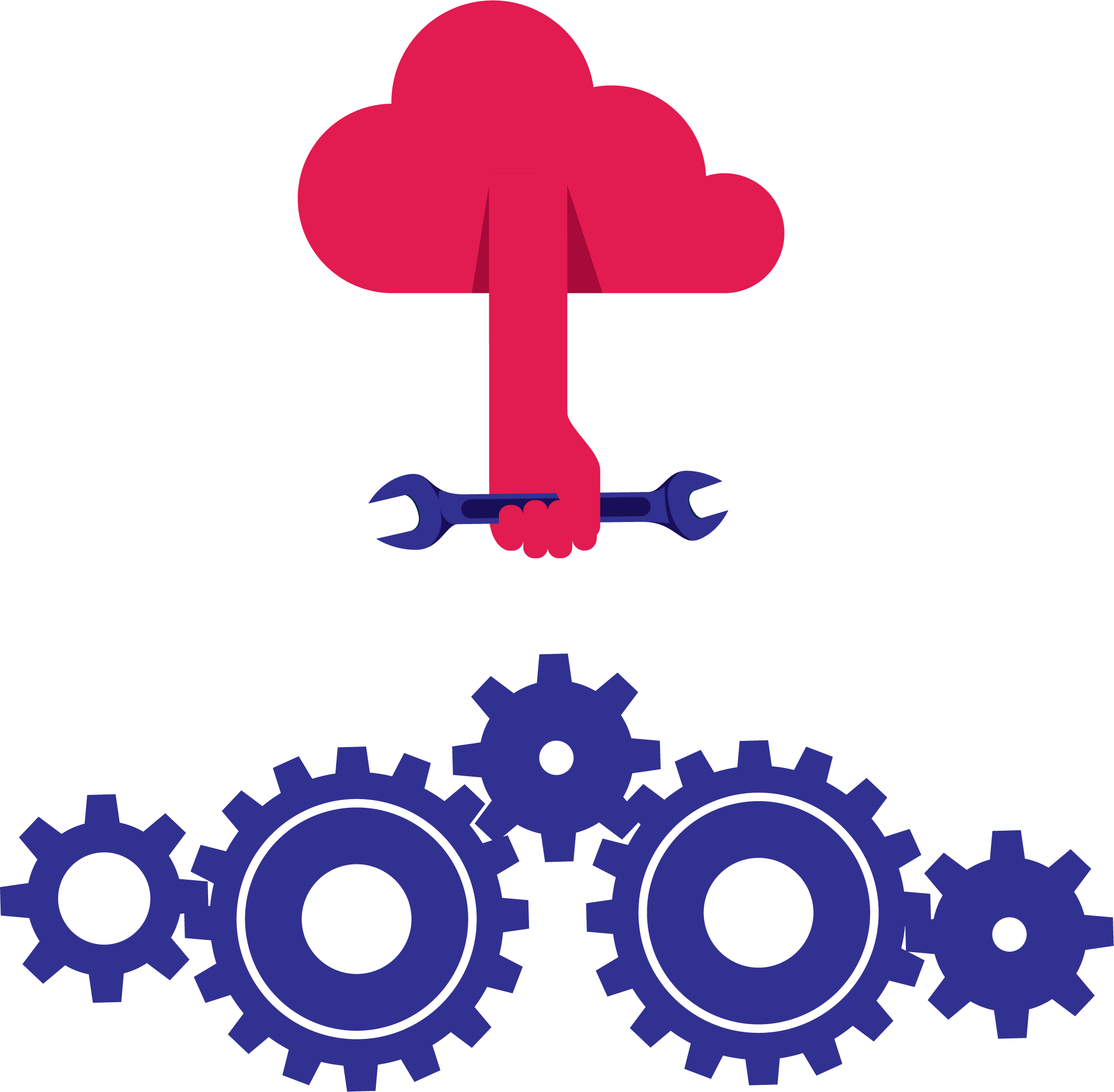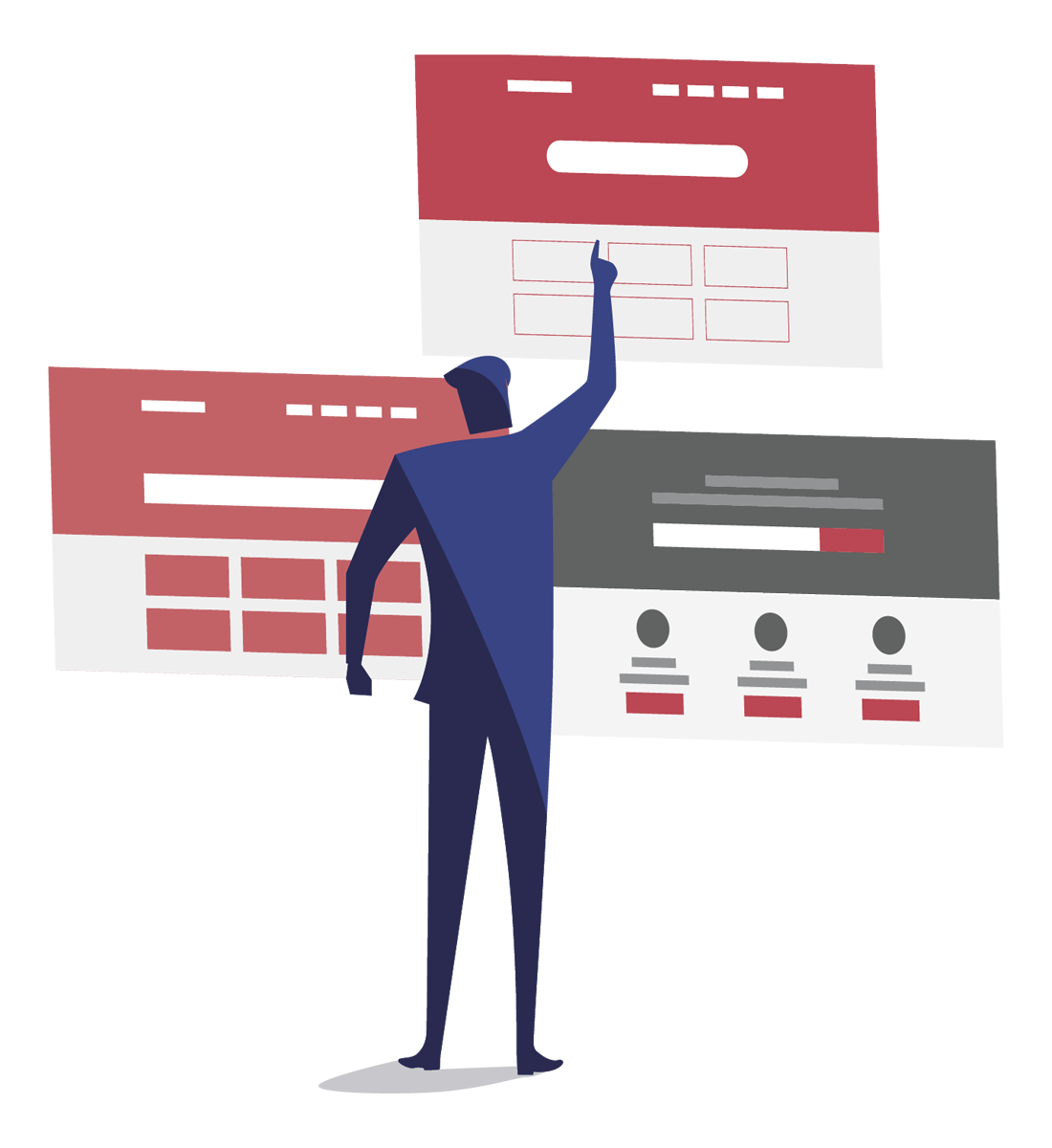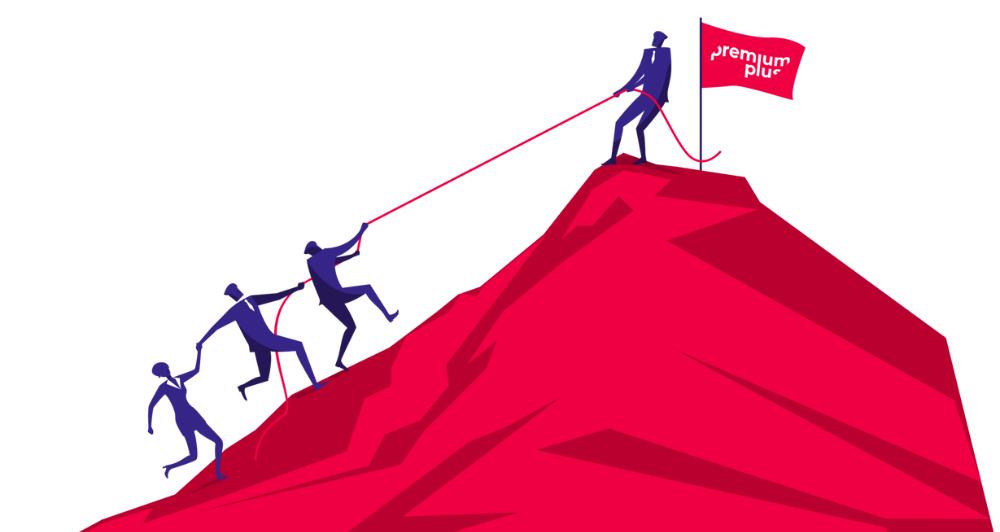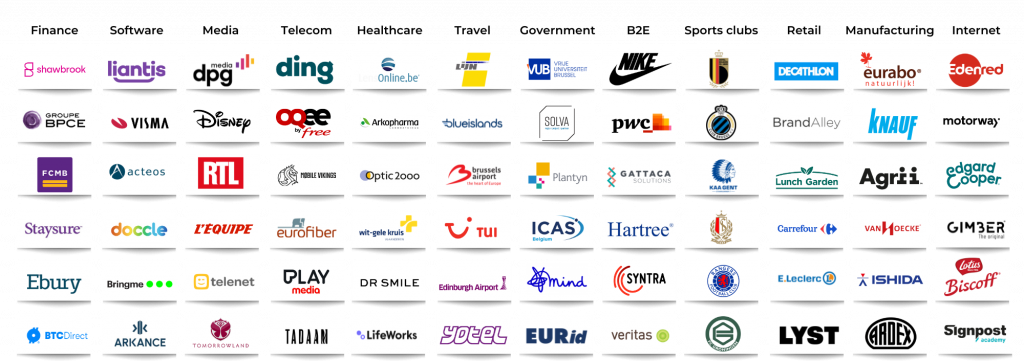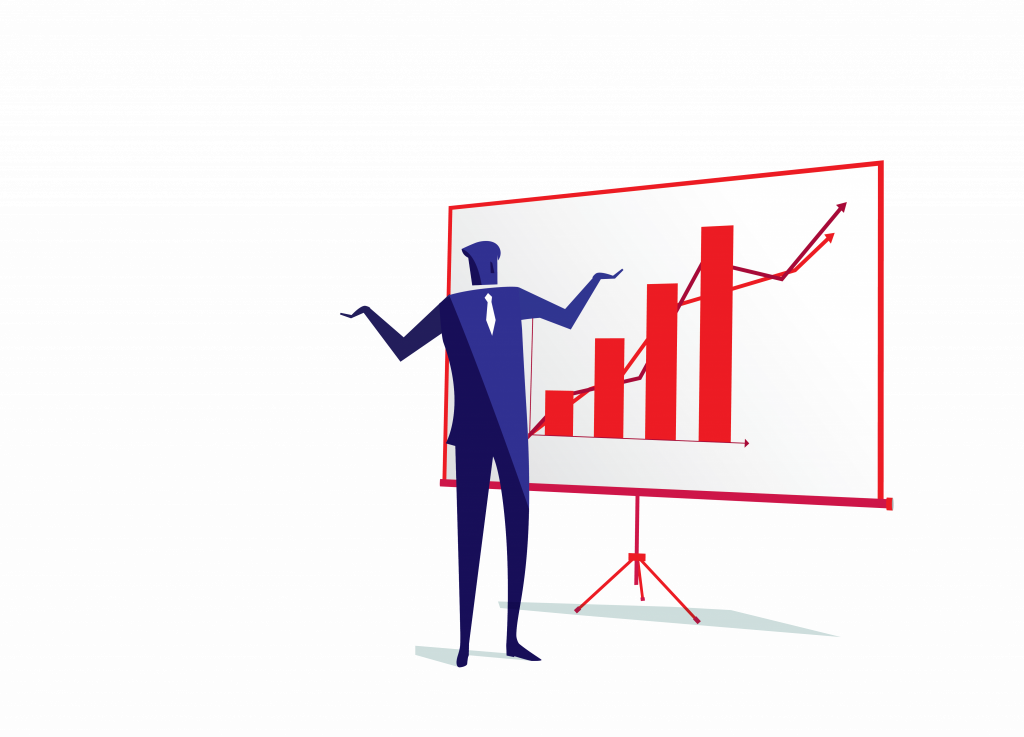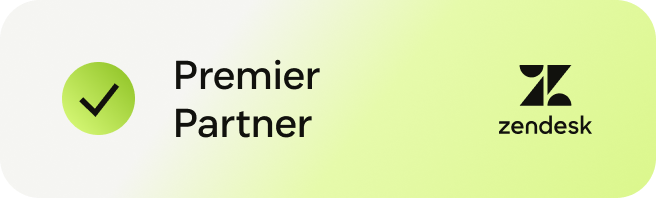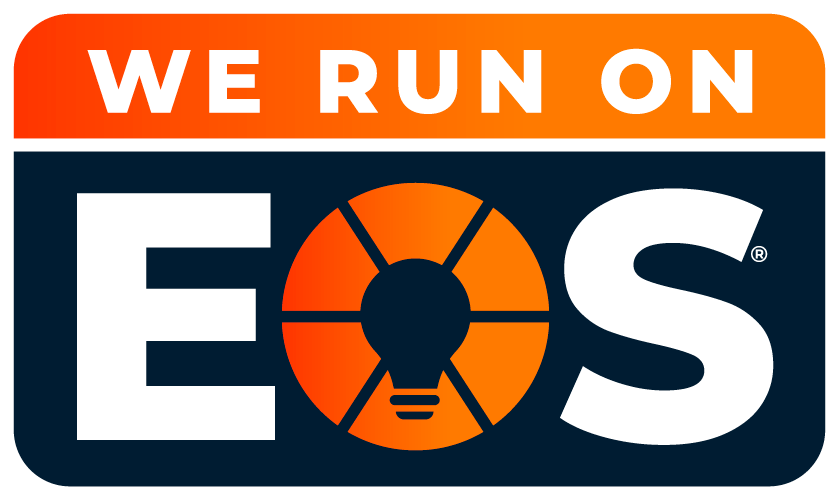Many teams struggle with the same things:
- How can we measure agent productivity fairly without relying on tickets solved?
- How do we see where time is actually spent on tickets, not just when they’re solved?
- Can we connect the dots when a customer moves from bot to voice on the same issue?
- What should we track to prove which macros help and which ones don’t?
This FAQ pulls only from real questions and answers in our Zendesk AMA sessions. No fluff. Just what our attendees asked and experts answered live, in plain language you can use.
Who this is for
- Zendesk users who want clearer Zendesk reporting and Zendesk analytics
- Teams exploring Zendesk and curious about what is possible with native tools
- Leaders who want practical ways to understand agent productivity without building a data warehouse
How this Zendesk FAQ is built
Every question and answer below comes from our AMA sessions. We’ve focused only on Zendesk reporting and analytics, and kept the wording clear and practical so you can act on it quickly.
Expert insights in this article come from Bruno Muniz, Anton Verhelst, and Gilles Vanagtmael, seasoned CX and solutions consultants at Premium Plus, a Zendesk EMEA Partner of the Year.
FAQ: Zendesk reporting and analytics
How do we report on agent handling time and departmental productivity in Zendesk?
Zendesk does not natively time an agent’s on-ticket activity. Teams typically use Full resolution time to measure the duration from creation to being solved, which shows how long cases take, but not the effort spent.
Zendesk provides a free Time Tracking app, and there are Workforce Management add-ons, though the free app has limitations. To measure contribution beyond tickets solved, use the Ticket updates dataset in Zendesk reporting to see how many updates an agent made over a period, the split between public and internal comments, and the work done on tickets that move between Level 1 and Level 2.
Full resolution time shows outcome speed while Ticket updates show contribution, which together provide a fairer view of productivity across departments.
Can we track if a customer started in chatbot and then recontacted via voice about the same issue?
It is not straightforward. Different channels often create separate tickets. You can identify users with more than one ticket on the same day or week and across channels, but you cannot be fully certain that both tickets concern the same problem. You do not need omnichannel routing for this basic identification. Time windows and channels are enough for a directional view, though it will not be exact.
How do we identify WhatsApp tickets that are at or over the 24-hour reply window?
Use Automations because they are time-based. For example, check if a ticket created via WhatsApp is more than 24 hours old and still unsolved, and act on it by adding a tag or notifying a queue. You cannot build a perfect countdown in Zendesk reporting alone. To get close, review when the ticket was created or last updated and use the last update as an additional time condition in your Automations to catch conversations nearing the limit.
What’s a practical way to report on macro usage and build Zendesk macro reports?
Add a tag when a macro is applied. This lets you report on macro usage in Zendesk analytics. However, it will only count the first usage of that same macro on the same ticket. For a more detailed usage reporting, you will need to rely on external third-party apps.
How can we measure agent productivity without punishing collaborative work?
Do not rely solely on tickets solved. Level 2 specialists may have fewer solves but carry out significant investigation and internal collaboration. Use the Ticket updates dataset to show the number of tickets updated by each agent, the split of public and internal comments, and handoffs between groups. This gives a more accurate picture of who is doing the work that leads to resolution.
Is there an AI feature coming to Zendesk Explore that helps build reports?
Zendesk just released the quick reports feature that allows you to use AI to build reports. With a simple query, Zendesk will give you a base report that you can then further customise and build upon.
Can Zendesk reporting show which emails should or should not enter my instance?
You can control forwarding at the source using Google or Microsoft settings so only the right emails reach Zendesk. Inside Zendesk, you can use rules to auto-solve or exclude certain messages so agents focus on what matters. You can also restrict ticket creation to known end users by creating them in advance and blocking everything else. Cleaner intake means cleaner data in Zendesk analytics. Your reports become more accurate and easier to trust. However, if needed, you can exclude or separate “unwanted” tickets from the actual work, as long as unwanted tickets are tagged or marked as such.
More Zendesk questions answered by Premium Plus experts
This extra FAQ section goes beyond the AMA content to tackle questions about Zendesk reporting and analytics. Our consultants have distilled the official guidance into clear, practical answers so you can get more value from Zendesk every day.
Which dataset should I use for my analysis?
Choose the dataset that matches the product and objects you want to measure:
- Support datasets for tickets, agents, SLAs, and CSAT
- Talk for voice calls and agent status
- Chat or Messaging datasets for live conversations
- Guide for help centre content, searches, and article performance
How do I report on SLAs in Zendesk reporting?
In the Support dataset, use SLA metrics and attributes such as first reply time SLA, next reply time SLA, and resolution time SLA. Segment by priority, channel, group, brand, or requester organisation to see where you are meeting or breaching targets.
When using the SLA dataset, you will often see “SLA Tickets” and “SLA Targets” in metrics and attributes. The main difference is that targets check each individual instance of an SLA metric applied to a ticket, since a single ticket may contain multiple “next reply time” applied to it over its lifetime.
By using “SLA Tickets”, if a single target during the ticket’s lifetime is breached, the whole ticket will be marked as breached. By using individual SLA Targets, you will get a more accurate and detailed view, since each target will be counted separately.
How do roles and permissions affect reporting access?
Reporting roles such as admin, editor, and viewer control who can build queries, edit Zendesk dashboards, and view data. Admins manage datasets and sharing, editors create content, and viewers consume shared dashboards.
Can I report on CSAT in Zendesk analytics?
Yes. CSAT data is available in the Support dataset. You can track overall CSAT, good versus bad ratings, and feedback comments, then slice by channel, group, or issue type to identify drivers of positive and negative outcomes.
How do I create calculated metrics and attributes?
Use Zendesk’s formula builder to create custom metrics and attributes. Common examples include bucketing time ranges, creating per-agent rates, and setting conditional flags aligned to your workflows.
What are safe ways to export and share data from Zendesk reporting?
Export individual queries to CSV, download dashboards to PDF, or schedule email deliveries on a regular cadence. Keep exports scoped to what is needed and rely on sharing permissions to control access.
Can I schedule dashboards for stakeholders?
Yes. You can schedule regular email deliveries, such as daily or weekly updates, and apply filters or time ranges as needed. This makes it easy for leaders and teams to stay informed without logging in. However, you can only schedule delivery to users outside Zendesk on the Enterprise licence. With the Professional licence, you can only schedule a delivery to agents and light agents.
Can I drill into the tickets behind a number?
Yes. Drill in lets you click a value in a query or dashboard to view the underlying ticket list. This helps you validate findings, spot outliers, and move from trend to action.
On-demand Zendesk AMAs: learn from the source
Dive deeper with our experts by watching the on‑demand AMA recordings, where we unpack the full story and cover many more practical topics.
Beyond Zendesk reporting and analytics, our AMAs also dive into:
- Knowledge base curation and article filtering
- Messaging channels, including WhatsApp and live chat
- User segmentation and access control
- Triggers, automations, and email management
- Improving agent productivity and collaboration
- Using Zendesk AI for smarter support
- Integrations, macros, and more
Watch our AMA sessions for practical tips and insider insights straight from Zendesk specialists
Where Premium Plus fits in
If you want to turn your ideas into simple dashboards and cleaner analytics in your instance, Premium Plus, a Zendesk EMEA Partner of the Year, is here to help. We enjoy making reporting easier to trust and simpler to read.
If you’d like to continue the conversation, we’re happy to listen, share examples, and suggest a calm way forward that fits your team. Contact us today to learn more.